Application settings¶
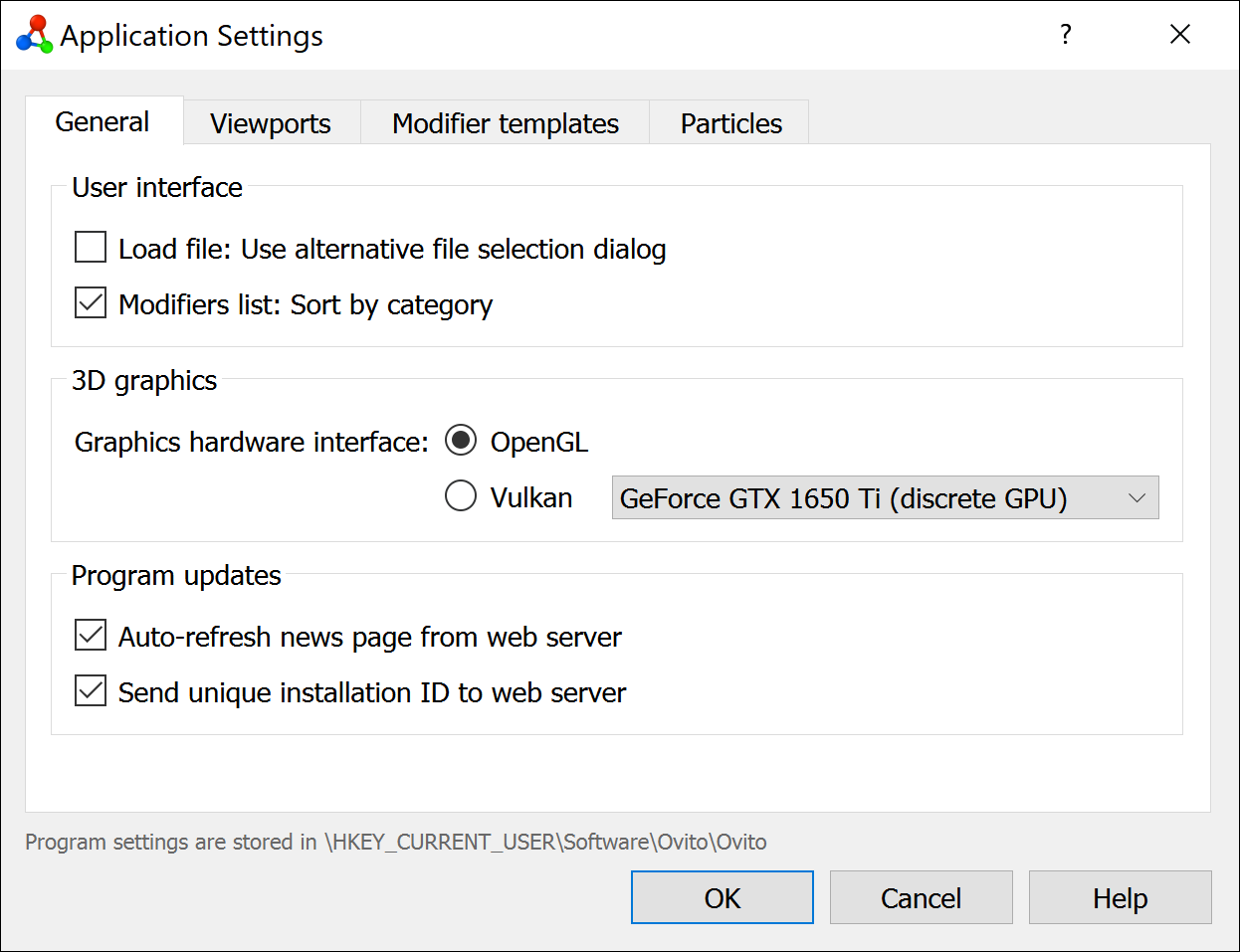
To open the application settings dialog, select from the main menu on Windows/Linux. On macOS, select . The dialog contains several tabs:
Where does OVITO store its settings?¶
OVITO stores the user’s settings in a platform-dependent location to preserve them across program sessions. On Windows, the information is saved in the system registry. On Linux and macOS, it is stored in a text-based configuration file under the user’s home directory. The precise storage location on your computer is displayed at the bottom of the application settings dialog.
Operating system |
Storage location |
|---|---|
Windows |
|
Linux |
|
macOS |
|
To reset OVITO to its factory default settings, simply delete the configuration file on Linux/macOS or remove the registry branch on Windows using the Windows Registry Editor program.